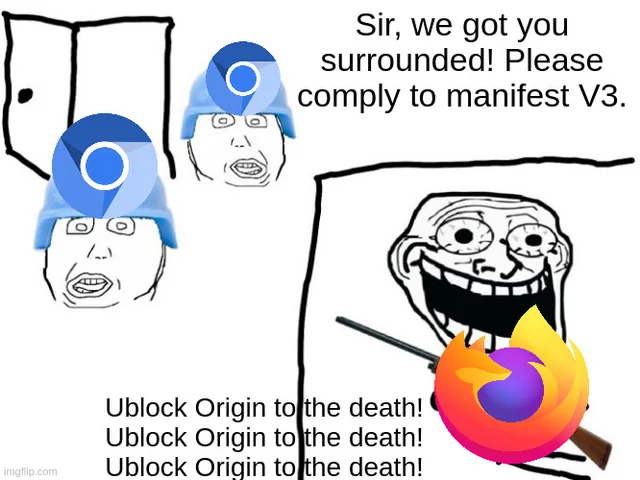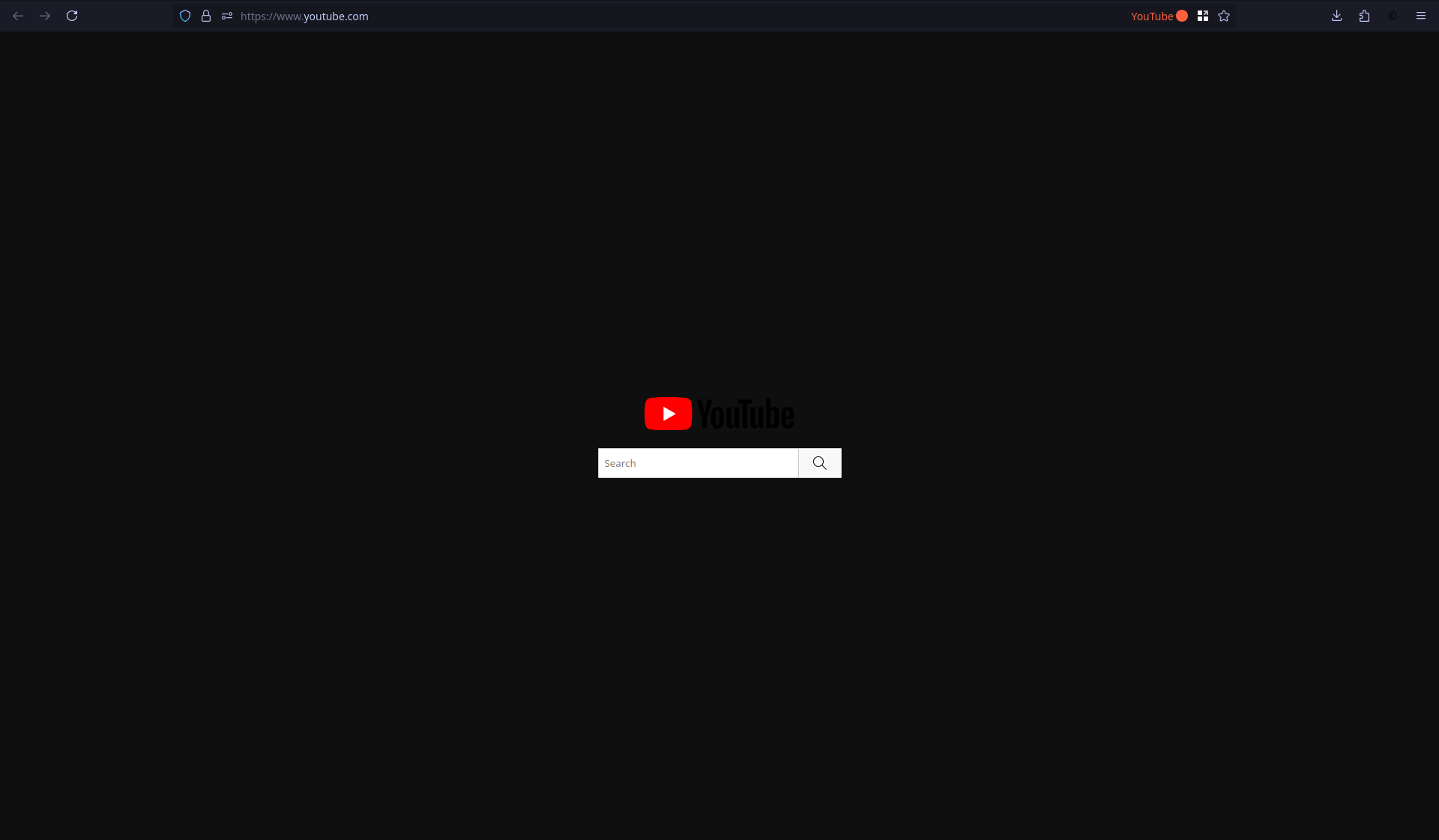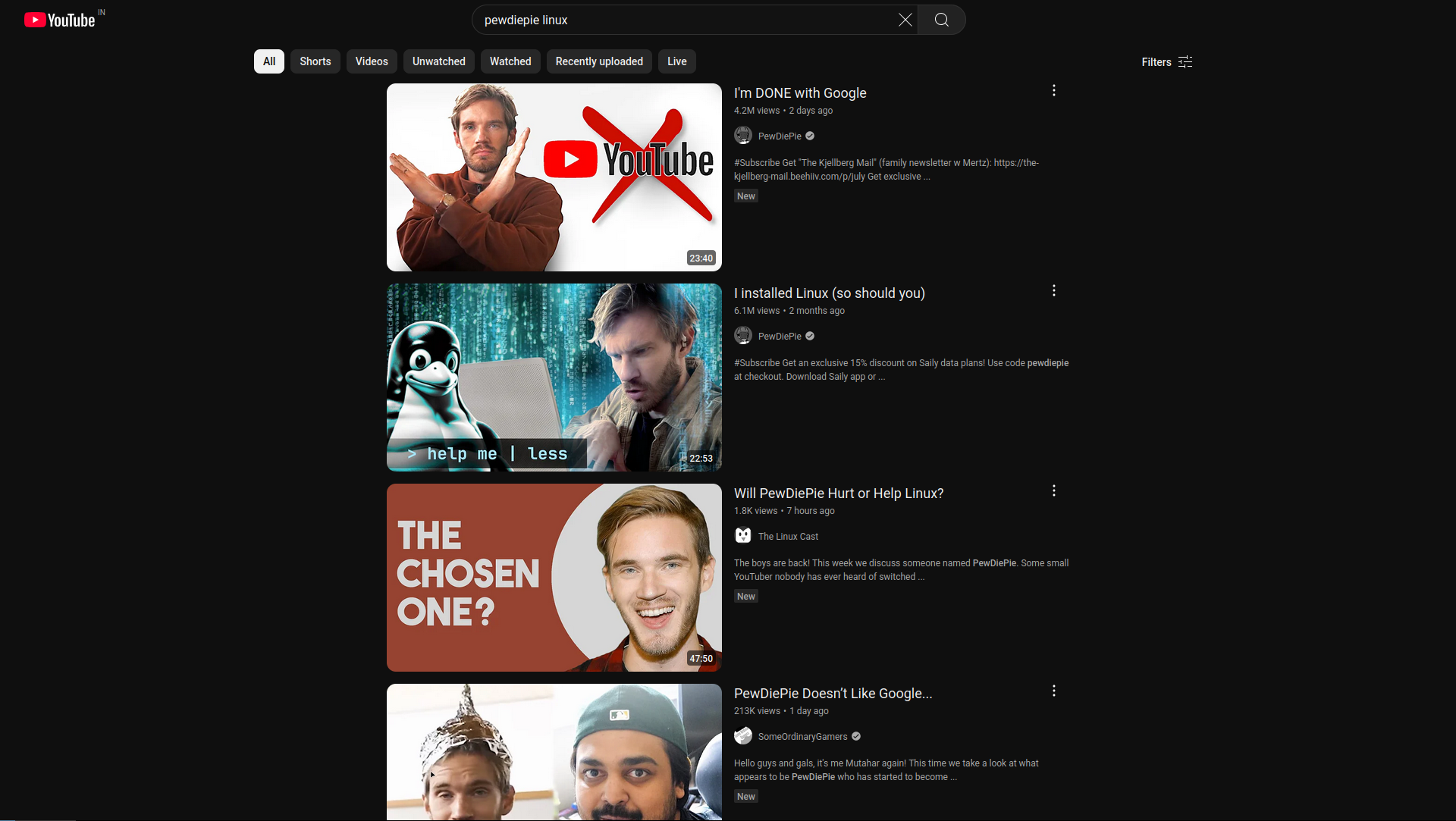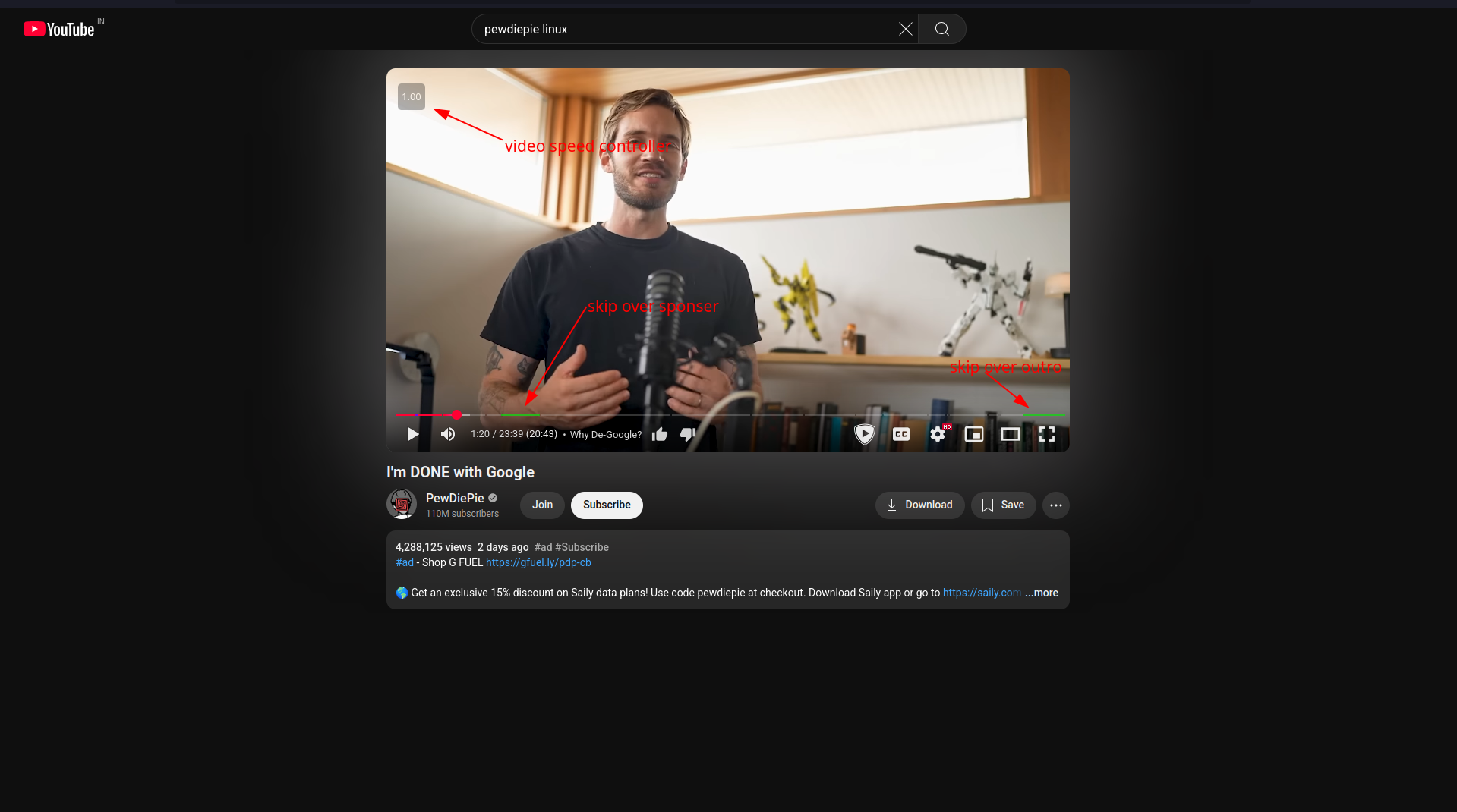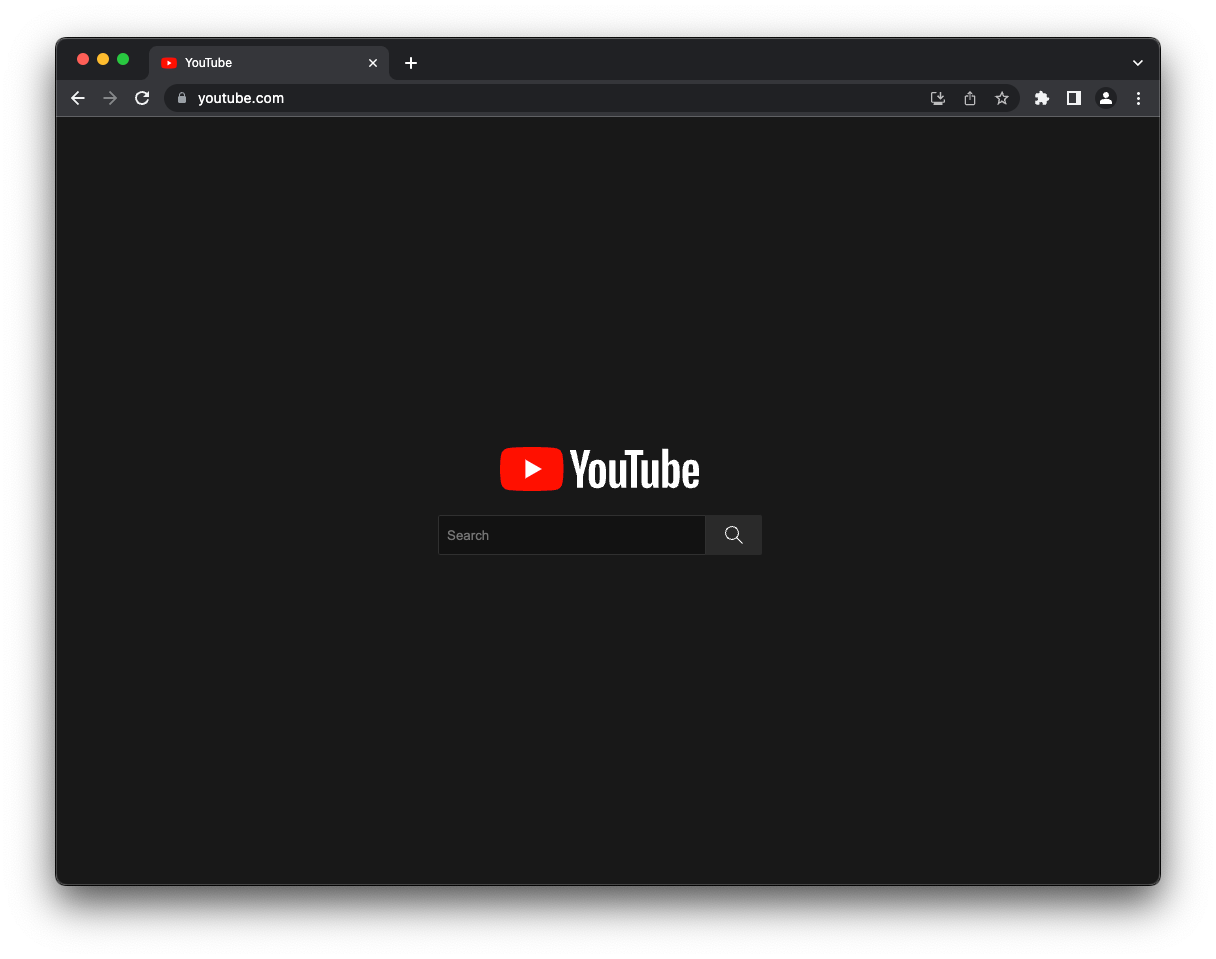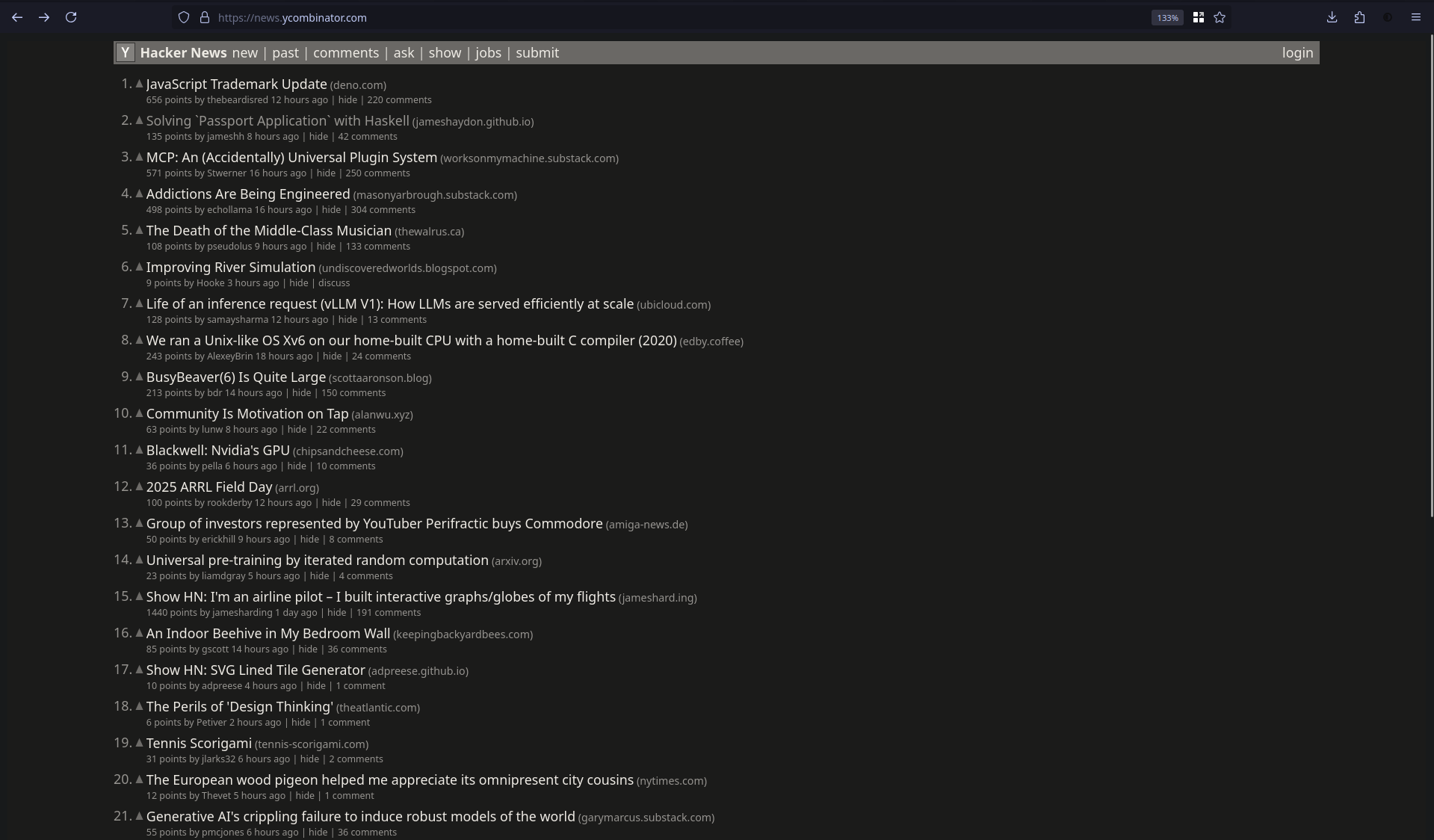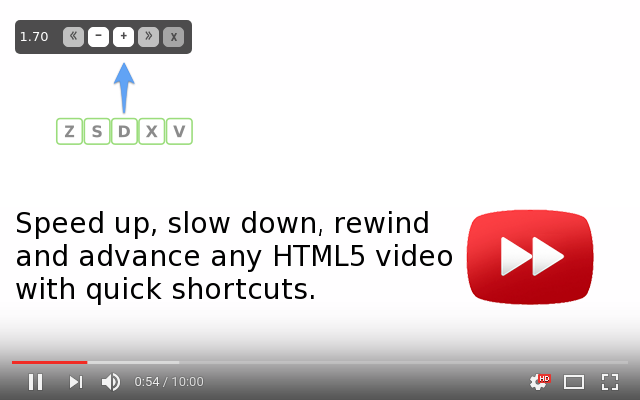Your Browser Is a Mess. It's Time to Fix It.
Your browser is probably the most used tool on your computer. Make it work for you, not against you. Here's a no-nonsense guide to improving your web experience.
Too often, I’ve seen people struggle with the internet in ways that make it harder than it needs to be. Ads, pop-ups, reused passwords, and a browser that feels like a cluttered mess are common culprits. I get it. The default settings are often terrible, and no one really teaches you how to optimize your online experience. But you’re smarter than this. It’s time to take control of the tool you likely use more than almost anything else: your browser.
I promise it’s not as complicated as it sounds, and the difference will be night and day. We’re going to transform your browser into a clean, fast, and private gateway to the web.
The Building Blocks: Browser and Extensions
Before we dive in, let’s clarify two fundamental concepts.
The Browser Itself
A browser is an application that allows you to access and navigate the web. Different browsers are built upon various browser engines.
The most common browser engines are Blink (used in Chromium-based browsers like Google Chrome, Microsoft Edge, Brave, and Opera) and Gecko (used in Firefox). Blink is a fork of WebKit and is maintained as part of the Chromium project, which is led by Google but includes contributions from other companies and individuals.
A concern with Chromium-based browsers is that Google, whose primary business model is advertising, steers much of the project’s direction. While Chromium is open-source, features like ad blocking and extension APIs (such as Manifest V3) are shaped by Google’s priorities, which may not always align with user privacy.
That’s why many privacy-conscious users recommend Firefox. It’s developed by Mozilla, a non-profit organization that focuses on user rights, open standards, and privacy. For users seeking even more privacy, LibreWolf is a community-maintained fork of Firefox that disables telemetry and includes privacy-oriented settings out of the box. I personally use LibreWolf, but for this guide, either Firefox or LibreWolf should suffice.
If you strongly prefer a Chromium-based browser, Brave is a more privacy-focused option. It includes features like built-in ad and tracker blocking, but it’s still based on Chromium and may include trade-offs related to Google-controlled APIs and decisions.
What Are Extensions?
Think of extensions as powerful browser upgrades. They add new functionality, resolve common annoyances, and undo some of the web’s less-than-ideal design choices. We’ll be using them carefully and intentionally – avoiding the common pitfall of installing dozens of random extensions that only serve to slow your browser down.
One Step at a Time
It’s important not to install all of these at once. You’ll likely get overwhelmed and give up. Instead, start with “The Foundation.” Use these tools for a week or so, get comfortable with them. Then, when you’re ready, gradually add the next set of recommendations.
Do note that this guide is meant for desktop/laptop browsers. Mobile browsers often work differently on iOS and Android, and many of these extensions aren’t available on mobile. However, Firefox for Android does support some of these add-ons, so you might still find them useful there.
The Foundation: Security and Privacy First
These are the absolute non-negotiables. Seriously, if you only implement one part of this guide, make it this section.
uBlock Origin
This is your all-in-one ad blocker, tracker blocker, and speed enhancer. Install it. This is arguably the most feature-rich, community-driven privacy tool available – meticulously built and maintained by incredibly smart individuals who deeply care about online privacy. It even effectively blocks YouTube ads. Nothing else comes close.
Privacy Badger
Developed by the EFF (Electronic Frontier Foundation), a non-profit dedicated to digital rights and privacy, Privacy Badger intelligently learns as you browse. It automatically blocks third-party trackers that attempt to follow you across different websites. It complements uBlock Origin perfectly; their different approaches yield superior results.
Bitwarden
A free and open-source password manager. Stop reusing simple, guessable passwords across all your online accounts. Bitwarden securely stores strong, unique passwords for every site. You only need to remember one master password, and it handles the rest. For advanced users, Bitwarden can be self-hosted using Vaultwarden, though this isn’t necessary for most.
Fixing the Attention Traps: Social Media and Video Sites
Unlike the early days of the web, where you could simply read an article and move on, modern websites are deliberately designed to keep you scrolling indefinitely. They’re constantly vying for your attention. But you can reclaim control.
Improve YT
After installing these extensions, your YouTube experience will feel significantly more minimal and focused. No more falling down endless rabbit holes – just the content you genuinely want to watch.
This is how the homepage looks like…
…and this is how the search page looks like.
…and this is how the video page looks like.
SponsorBlock for YouTube
Automatically skips intros, outros, and sponsored segments within YouTube videos. It’s crowdsourced and remarkably accurate, effectively turning 10-minute videos back into 6-minute ones.
YouTube Shorts Block
Completely removes YouTube Shorts. Let’s be honest, we didn’t need TikTok-lite integrated into YouTube.
Minimal YouTube
Turns YouTube into a clean, distraction-free UI with no comments, no sidebars, and no clutter. It focuses solely on the video content, making it easier to watch without distractions.
Minimal Theme for X (Twitter)
Cleans up the Twitter (X) interface by removing trending topics, engagement metrics, and other distracting elements, leaving you with just your timeline. It genuinely makes the platform feel more human again.
Grayscale Bro
Removes all color from websites. Try it for a week. You’ll find it makes social media significantly less addictive and email far less frantic. It’s surprisingly calming.
The Container System: Building Digital Walls
This next step is a bit more advanced, but it offers significant benefits. Firefox’s built-in container system allows you to isolate different aspects of your online life. It’s like having separate, independent browsers without needing to install multiple applications.
Firefox Multi-Account Containers
Create isolated, color-coded “boxes” for various online activities. Keep your work-related Browse in one container, your shopping in another, and perhaps a dedicated one for Google services so they can’t snoop on your other online activities.
Facebook Container
This extension is specifically designed to keep Facebook (and Instagram) confined to its own isolated sandbox. It effectively prevents cross-site tracking from these platforms. It’s a must-have if you’re not ready to completely disconnect from those apps.
Pro-Level Tools: Speed, Comfort, Sanity
These tools are for when you’re ready to delve deeper into optimizing your Browse experience.
Vimium-FF
Transforms your browser into a keyboard-powered machine. Navigate the web entirely without your mouse, much like using the Vim text editor. It takes a couple of days to learn the basic commands, but once you do, you’ll wonder how you ever lived without it.
Dark Reader
Provides a true dark mode for nearly every website. It’s much easier on your eyes, especially in low-light conditions, and looks incredibly sleek. It also offers extensive customization options.
Video Speed Controller
Allows you to speed up (or slow down) any video playing in your browser. I find 1.75x to be the sweet spot for most tutorials and lectures. Crucially, it works on embedded players and even less common video sites.
Niche but Nice: Extra Tools
These extensions aren’t for everyone, but they elegantly solve specific annoyances.
DownThemAll!
A powerful batch downloader for images, PDFs, or links from any web page. It’s perfect for research, archiving content, or downloading entire image galleries.
Minus for Unsplash
Unsplash, a popular source for free stock photos, started integrating paid results into its free feed. This extension cleanly removes them, ensuring you only see the truly free content.
Conclusion: Take Control of Your Browser
Browser add-ons are powerful tools that empower you to customize your browsing experience, making it more efficient, private, and enjoyable. However, remember that the key is simplicity. Don’t go overboard with extensions; they should enhance your experience, not complicate it. If you’re looking for more, feel free to explore the vast selection on the official Firefox Add-ons page.
The web can still be a positive and productive place, but it won’t fix itself. You have to take control.
And now, you can!